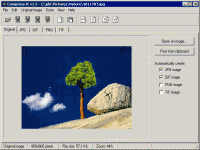CompressIt can help you to select the most effective compression format for storing your image files!
This utility will allow you to free a disk space of your computer by reducing a file size of stored images even if the images have been already compressed.
CompressIt has an intuitive easy-to-use interface. All you need to do is just open an image you want to be compressed, compare file sizes of created JPG, GIF, PNG, TIF images and then save the most optimal result.
| It is also a good tool for preparing images for the Web. You will be able to create: |
To get more compression you can change initial JPG, GIF, PNG or TIF settings.
JPG settings:
JPG is a lossy compression format, it means that a compressed image will lose its quality anyway, yet you can significantly reduce file size with relatively low quality loss. You can change JPG quality and Smooth factor to get best quality and smallest file size of compressed image. JPG quality can vary from 1% (lowest quality and smallest file size) 100% (highest quality and largest file size). Smooth factor can vary from 0 (no smoothing) to 100 (max smoothing). If Smooth factor is not zero then an image will be smoothed before compression. Smoothing improves compression ratio.
GIF settings:
GIF is a lossy compression format, an image you want to be compressed will be converted to 2, 4, 8, 16, 32, 64, 128 or 256 colors. The less number of colors you choose, the more compression you can get. Use differing option can improve quality of compressed image but it will increase the file size.
PNG settings:
There are two types of PNG files: lossy and lossless. You can choose Lossless compression option if you need compress an image without any quality losses. However, lossless PNG files are often much larger than JPG or GIF files of the same image. So if you do not need a lossless compression you can uncheck Lossless compression box and specify number of colors similar to GIF compression.
TIF settings:
TIF is a good lossless compression format especially for black&white images (scanned faxes, scripts, books). You can also create color TIF files, note that such files will be much larger than PNG files. Choose Convert to black&white option if you want compress an image using very effective for black&white images compression methods: CCITT Group 3, 1D; CCITT Group 3, 2D; CCITT Group 4, 2D. You can also specify a dpi resolution for TIF file, it will not affect the file size.
Input file formats: BMP, DIB, RLE, JPG, JPEG, JPE, GIF, CUR, ICO, EMF, WMF, PCX, PNG, TGA, TARGA, VDA, ICB, VST, PIX, PXM, PPM, PGM, PBM, TIF, TIFF
Output file formats: JPG, GIF, PNG, TIF
System requirements: Windows 95/98/ME/NT/2000/XP, 1.5Mb free HDD space, 32Mb RAM, Pentium 90Mhz processor.
Copyright © 1999-2011 WaveL Software